It is possible to create and deploy Windows Installer through MDM (*.msi) with Microsoft Intune in Azure.
When managing Windows 10 as a MDM device – aka Modern Management the limitation for deploying software is for some companies an issue. But in my experience some companies can every user be under modern management and in other companies it is only a part of the workforce in the company where this is an option. The typical user that can gain from modern management is:
- Users that have a normal at the office, like salesforce, consultants.
- Users that only are using webbased application
- Users that uses published applications from RDS or Citrix.
Here I will show how to get Google Chrome to the Company Portal as a self service app.
Start https://Portal.azure.com go to the Intune blade.
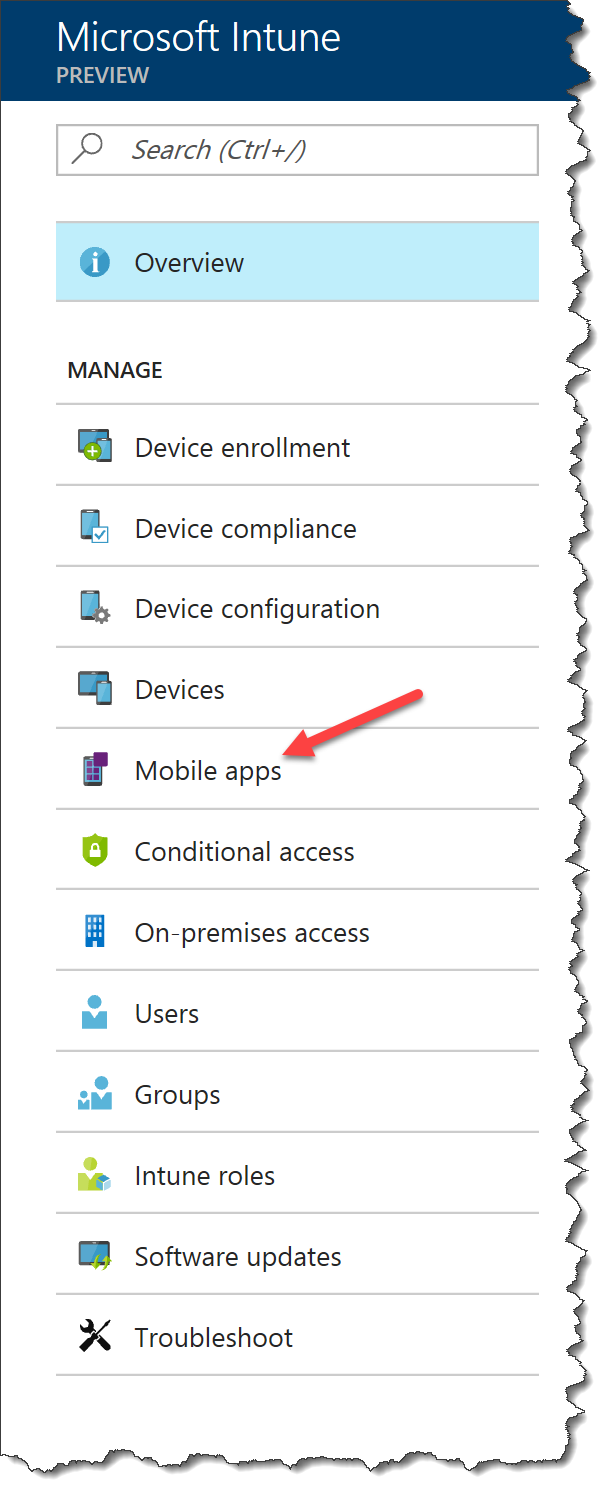
Click Add
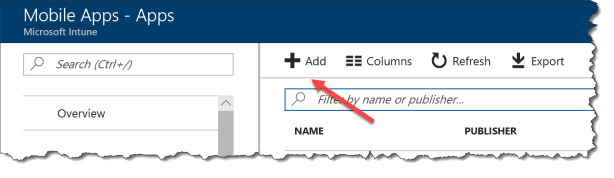
Select Line-of-business app
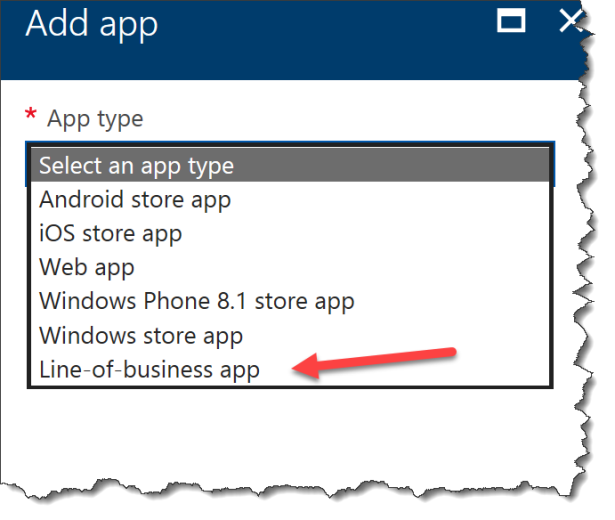
Click on select fil
Browse for the single MSI file you what to deploy
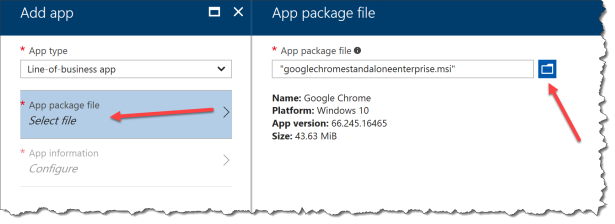
Click on App Information
Enter a description
Enter a publisher
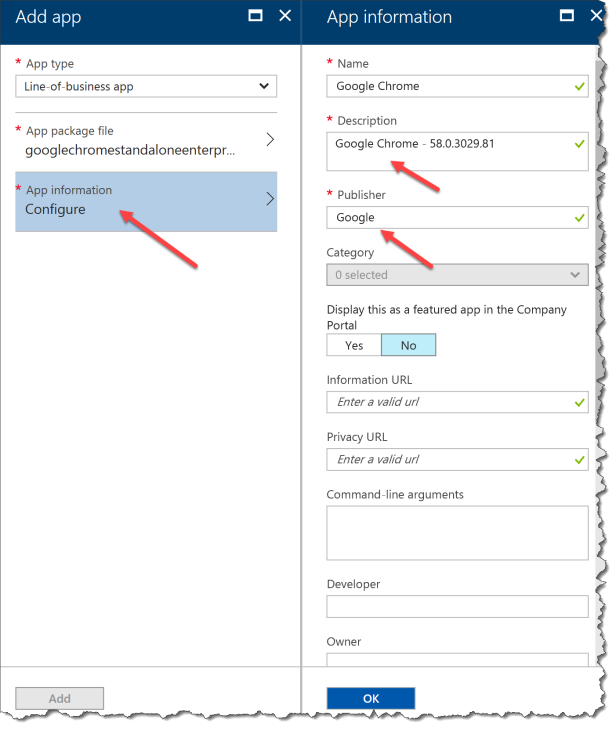 Then you need to wait for the MSI file to be uploaded to Intune
Then you need to wait for the MSI file to be uploaded to Intune
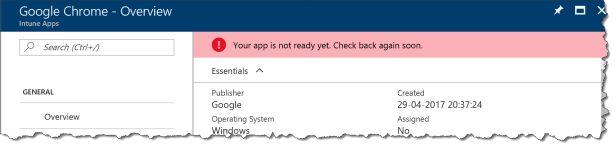
And the you are ready to deploy the MSI app
If you what a icon on you app then:
Click on App information –> Select image –> browse for the app icon
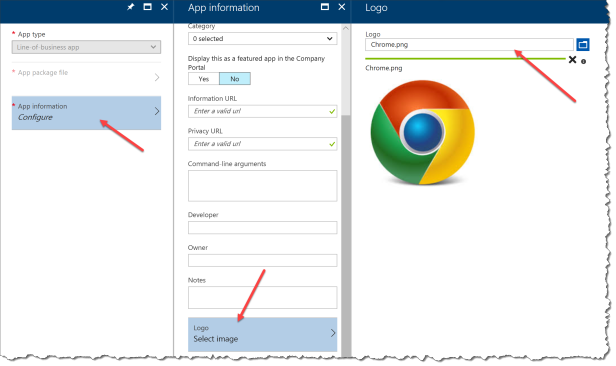
After uploading the icon click Assignments
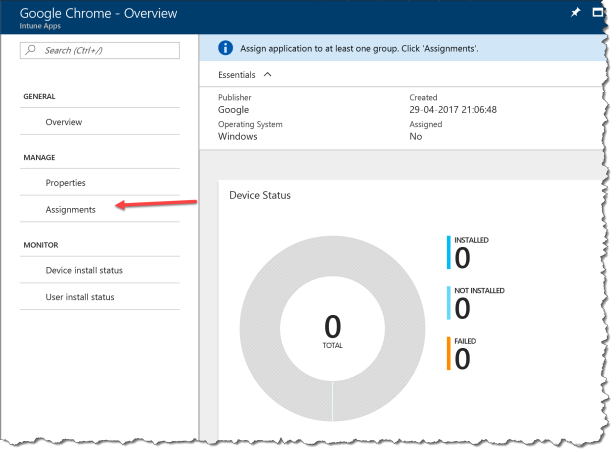
“Select groups” and the group of users you what to assign the app to
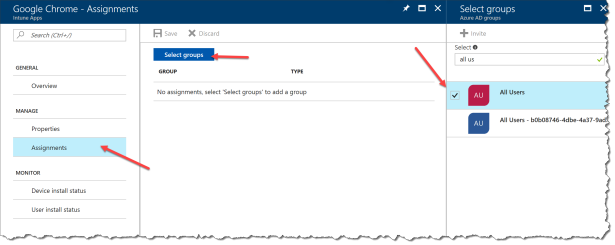
Then you what to assign the type of assignment – select Available to get it in the Company Portal
- Available
- Not applicable
- Required
- Uninstall
- Available with or without enrollment
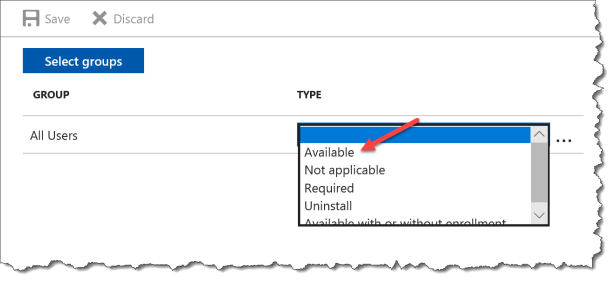
After the Windows 10 device has run a sync against Intune – the new app is available in the Company Portal
How is the user experience for available applications
Go to the company portal
Click on the app to install
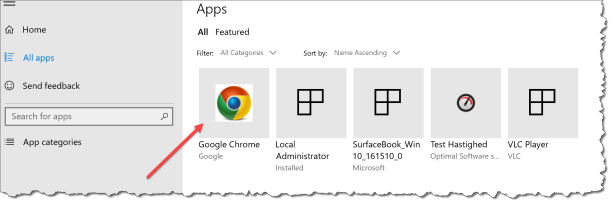
First it will have a status “Pending sync” while the MDM stack are communicating with Intune
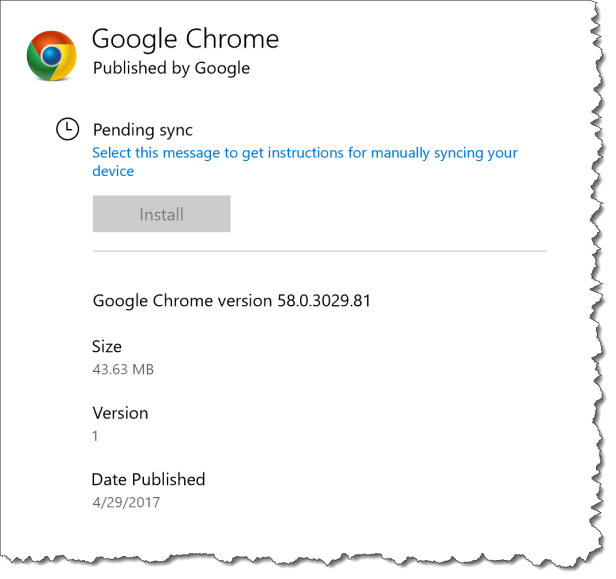
Then it will change the status to “Downloading” and download the MSI installer – and install the application
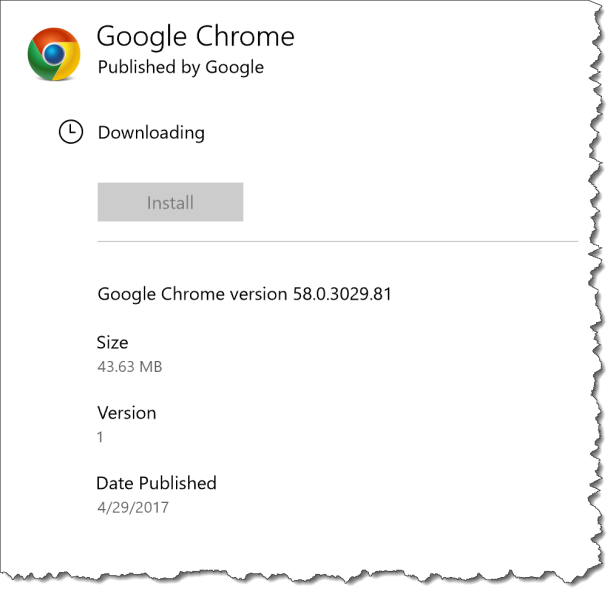
At last the status has changed to “Installed” and the user can start the application
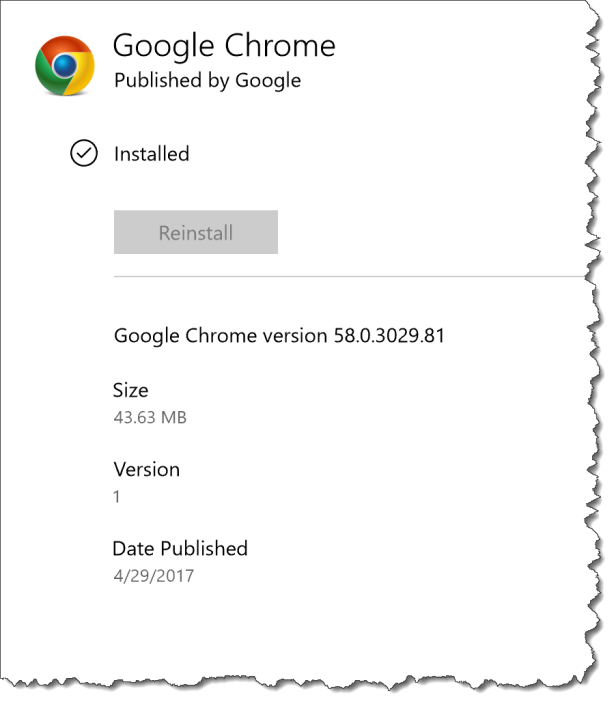


This is the biggest Intune limitation….repackaging all apps.
Microsoft has to do something about that.
I agree at the moment with all the legacy application – but in the feature I dont believe that it is an issue.
The customers where I do this kind of management – the demands are not the same as the way we have done Windows management the last 20 years.