With the new Intune released from the Week of November 6, 2017 Microsoft has enabled Enrollment Status Screen (Preview)
This is a nice feature to show progress to the end-user when AzureAD joining and automatic MDM enrollment. It works both with and without Windows Autopilot.
I have at this moment only tested with Windows 10 1709.
At the moment it only shows one status message – but at Microsoft Ignite Microsoft showed status for profile and apps deployment as well.
How to setup Enrollment Status Screen:
Note: When enabled this feature you are not able to disable it again, and it applies tenant wide.
Start the Intune management portal in https://portal.azure.com
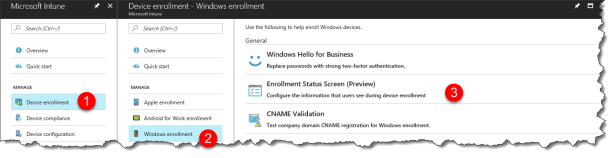
- Click – Device enrollment
- Click – Windows Enrollment
- Click Enrollment Status Screen (Preview)

Click on default
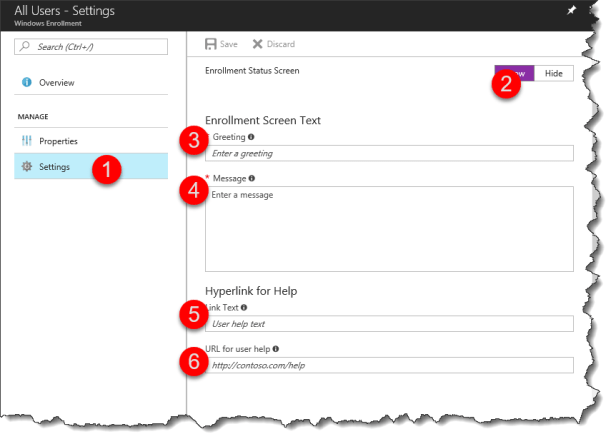
- Click Settings
- Click Show
- Enter Greeting :
- Enter Message :
- Enter Link Text :
- Enter URL for user help :

Now you are ready to test.
This is how it look like from a users perspective – the user have to click got it to continue to the desktop



Do you still see this option in your tenant(s)?
I was testing Enrollment Status Screen at one customer and suddenly it didn`t work anymore. I checked the Azure portal and see the option is removed under Windows enrollment.
It is removed for now
Do you know why? I’d really like to try this out.
Any idea if and when it might be returning ?
There currently is no way to give end-users an indication how far along the process is, other than “wait until you see icons for , and “
Hi
Thanks for this post!
I also can’t find it anymore in my overview 😦
Have somebody an idea how i can right know show a user the “process” or the “status” of the enrollment? Because i manage a lot of users worldwide and the internet isn’t so fast in all locations, that i can tell them just wait 20 minutes. Or a notification they told the user, all scripts and policies runs successful?
Thanks for ideas 😀