If you are not already using Office Cloud Policy Services today, this blog post will tell you some good reason for why it is a good idea to start using it.
Previous Office Cloud Policy Services has only been for Office on Windows, but now it will apply on multiple OS. That applies to IOS and Android as well.
Some Office policy settings is server site and other is client site – using Office Cloud Policy Services is always server site so when ever an end user that as the policy assigned it will apply. It does not require application management or MDM enrollment.
The reason for this blog post is that have received question about this prompt from customers over the last couple of weeks.

Here is the settings that applies to other OS then Windows:
| Policy Setting | Affected platforms and applications |
| Allow the use of connected experiences in Office | Windows, Mac |
| Allow co-authors to chat within a document | Windows, Office on Web, Mac, IOS |
| Allow the use of connected experiences in Office that analyze content | Windows, Mac, IOS, Android |
| Allow the use of connected experiences in Office that download online content | Windows, Mac, IOS, Android |
| Allow the use of additional optional connected experiences in Office | Windows, Office on Web, Mac, IOS, Android |
| Configure the level of client software diagnostic data sent by Office to Microsoft | Windows, Mac, IOS, Android |
| Block signing into Office | Windows, Android |
In this blog post I will show how to configure the settings for connected experiences with Office 365.
Create Office policy configuration:
Start Microsoft Endpoint Manager admin Center
- Click on Apps
- Click Policies for Office apps
- Click Create

- Enter name : “Office policy for multiple OS”
- Click Assignments
- Select This policy configuration applies to users

- Click Select group
- Search for your group in Azure Active Directory
- Select you group – I recommend a test group to start with
Note : A AAD group can only have one policy from Office Cloud Policy Services assigned
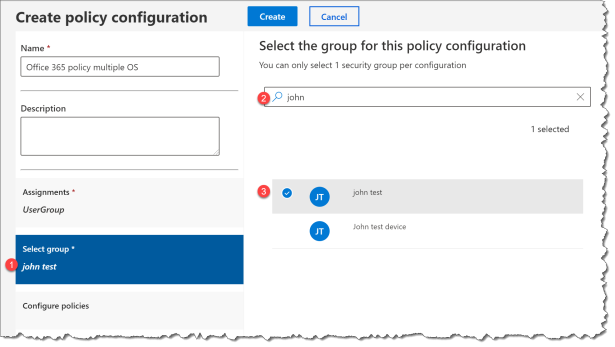
- Click Configuration policies
- Click Platform
- Enter Multiple
- Click Filter

Now you only see policies that applies to multiple OS – that includes IOS and Android

- Allow the use of connected experiences in Office that analyze content = Enable

- Allow the use of connected experiences in Office that download online content = Enable

- Allow the use of additional optional connected experiences in Office = Enable
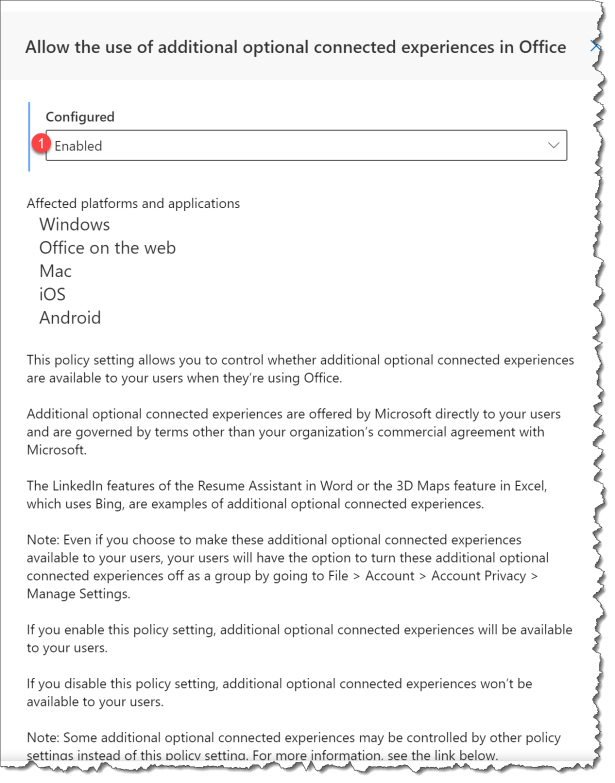
- Configure the level of client software diagnostic data sent by Office to Microsoft = Enable
- Set Level to Optional or the value you want in your Enterprise
Required:
The minimum data needed to keep Office secure, up-to-date, and performing as expected on the device it’s installed on is sent to Microsoft.
Optional:
Additional data that helps make product improvements and provides enhanced information to help detect, diagnose, and remediate issues is sent to Microsoft. If you choose to send optional diagnostic data, required diagnostic data is also included.
Neither:
No diagnostic data about Office client software running on the user’s device is sent to Microsoft. This option, however, significantly limits Microsoft’s ability to detect, diagnose, and remediate problems that your users may encounter when using Office.

Happy testing
Read More:
Overview of privacy controls for Office 365 ProPlus
Use policy settings to manage privacy controls for Office on Android devices
Overview of optional connected experiences in Office
Policies for Office-apps in Intune – setup the permission for access
How to deploy Cloud-based user policies to Office ProPlus with out a management system


Do you know when OCPS will support additional policies for Office for Mac, besides the privacy controls that are there now?