With the Insider Build 14295 there is a new set of GPO’s.
One of them is a setting to “Only display the private store within the Windows Store app”
How to use the new GPO’s in you Central Store is easy.
First take a backup of your GPO Central Store – backup this folder :
%logonserver%\sysvol\%userdnsdomain%\policies\PolicyDefinitions\
Then you have to copy the new ADMX files from a Windows 10 Build 14295 – it can be done by running the following command:
copy %systemroot%\PolicyDefinitions\* %logonserver%\sysvol\%userdnsdomain%\policies\PolicyDefinitions\

Then you have to copy the new ADML files from a Windows 10 Build 14295 – it can be done by running the following command:
copy %systemroot%\PolicyDefinitions\en-US\* %logonserver%\sysvol\%userdnsdomain%\policies\PolicyDefinitions\en-US\

Now you can explorer the new Windows 10 policies in the Group Policy Management Console.
The first change I found was “Only display the private store within the Windows Store app”
Create a new GPO to test the feature:
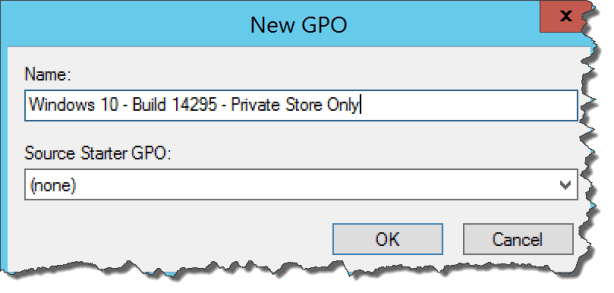
Find the setting under:
User Configuration – Administrative Templates – Windows Components – Windows Store
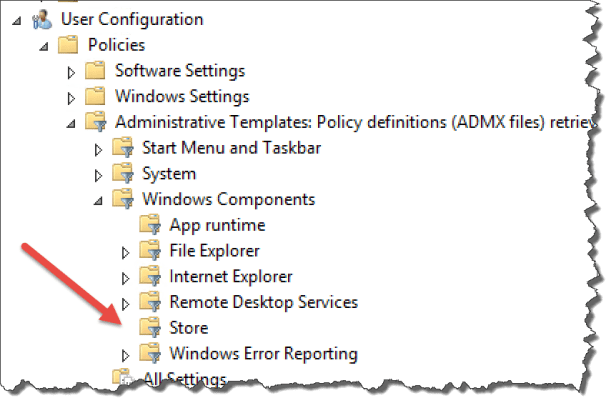
Enable the setting – Only display the private store within the Windows Store app

And
Computer Configuration – Administrative Templates – Windows Components – Windows Store
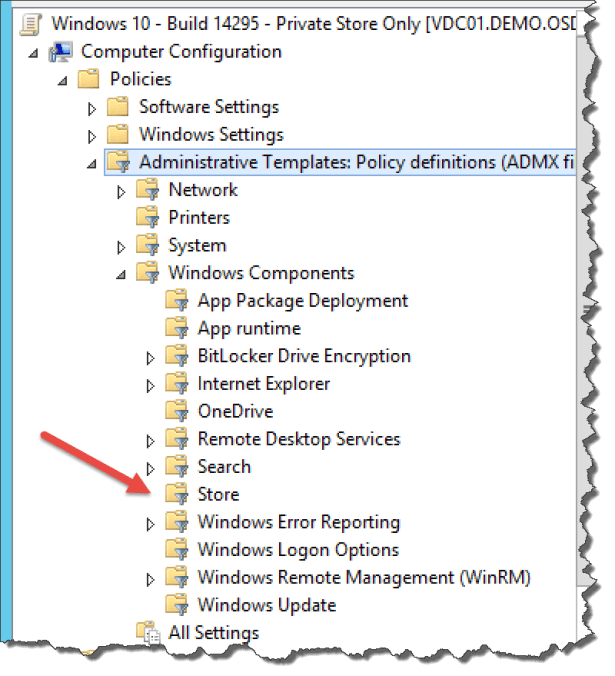
Enable the setting – Only display the private store within the Windows Store app

Before the policy is applied
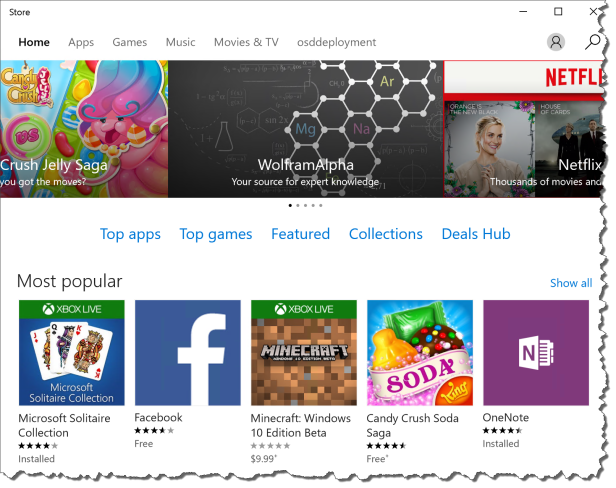
After the policy is applied

And it is time to explorer other new GPO’s


I am on build 14332 and see the new policy, but it wont take effect. Does the GPO need to be on Windows 10 server as well?
No, I`am testing on Server 2012 R2 with GPO Central Store
Thanks for the info, I am not sure why it wont take effect. I can see that it does create the registry setting for it.
Is there any other settings besides just this policy to only show the private store?
Hi
Are you trying this on Pro or Enterprise ?? se this Microsoft KB https://support.microsoft.com/en-us/kb/3135657
I am using Pro.
Sorry, I am using Enterprise not Pro.