I have received some question on how to set language on Edge after it is deployed with Intune.
When Edge is deployed to the end users devices or if the end user had installed it them self. Then you may as a IT admin setup the UI language for your end user.
It is possible with a administrative template profile from Intune, you can setup UI language and speel checking, you can combine those to options or configure them separate. In this blog post I will configure both settings for the same device group.
Language is always a mess that many international companies is struggling with – and language setting in the browser is no exception. That is the main reason for me to create this blog post with a walk trough guide.
Creating the profile in Intune:
Start Microsoft Endpoint Manager admin center
- Click Devices
- Click Windows

- Click Configuration profiles
- Click Create profile
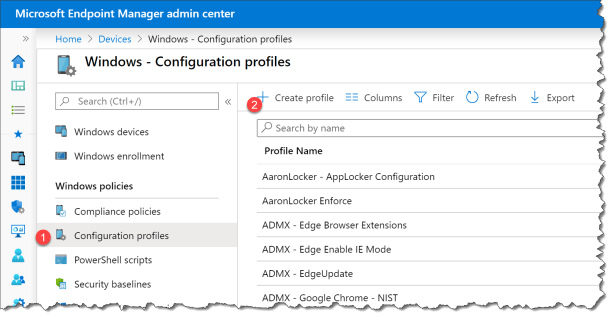
- Enter a name for the profile : “Edge UI Language DA”
- Select Platform : Windows 10 and later
- Select Profile type : Administrative Templates
Create the profile

- Click Settings
- Select Edge version 77 and later from the drop down list
- Search set appl
- Select application locale
Depending on your scenario you can choose either device or user to receive this settings in my case I want the device wide setting, so all end users on the devices have the setting.

- Select Enable
- Enter Application locale = da
The supported languages are: af, bg, ca, cs, cy, da, de, el, en-AU, en-CA, en-GB, en-US, es, es-419, es-AR, es-ES, es-MX, es-US, et, fa, fo, fr, he, hi, hr, hu, id, it, ko, lt, lv, nb, nl, pl, pt-BR, pt-PT, ro, ru, sh, sk, sl, sq, sr, sv, ta, tg, tr, uk, vi.
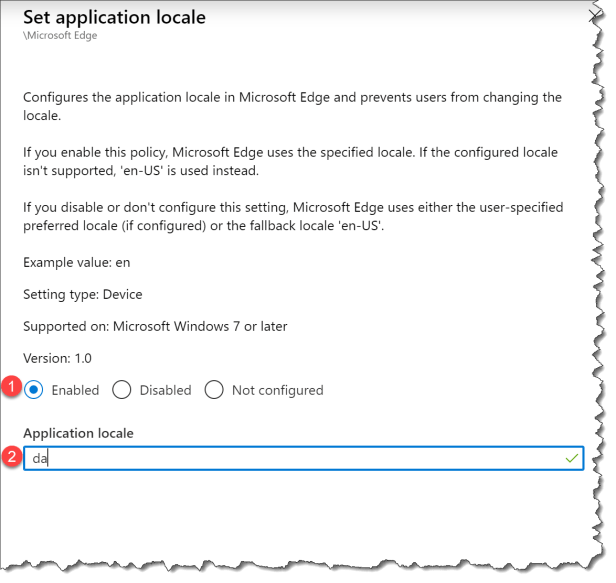
- Search for enable spe
- Select Enable specific spellcheck languages
- Select Enable spellcheck

- Select Enable
- Enter da – as the language in my case, in your case enter the right language for your environment and you have have more then one set

- Select enable.
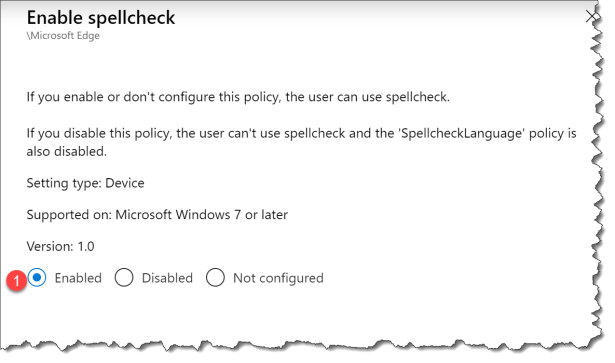
Now you are ready to deploy the profile to your devices.
After the policy applies to the device you will be able to see it in the registry under HKLM\SOFTWARE\Policies\Microsoft\Edge
ApplicationLocaleValue = da

For the spelling setting you can find it here :
HKLM\SOFTWARE\Policies\Microsoft\Edge\SpellCheckLanguage
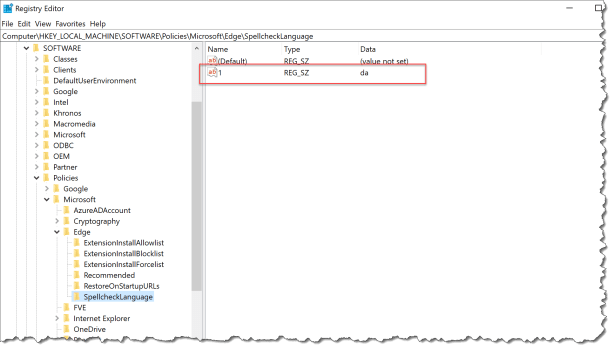
How does it look like from the end users perspective:
Edge UI change to danish in this case and you can see it in setting part of Edge
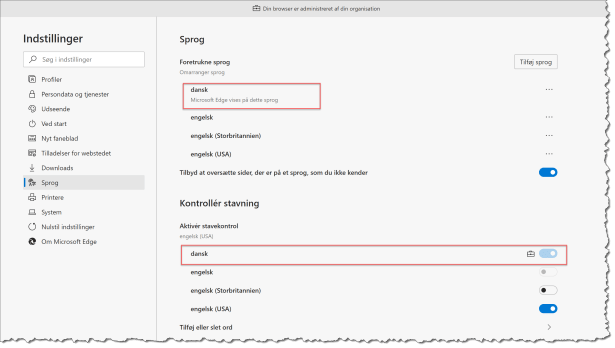
The end user can also enter edge;//policy in the address bar to see what policies that applies to the browser

Read more:
ApplicationLocaleValue
SpellcheckLanguage
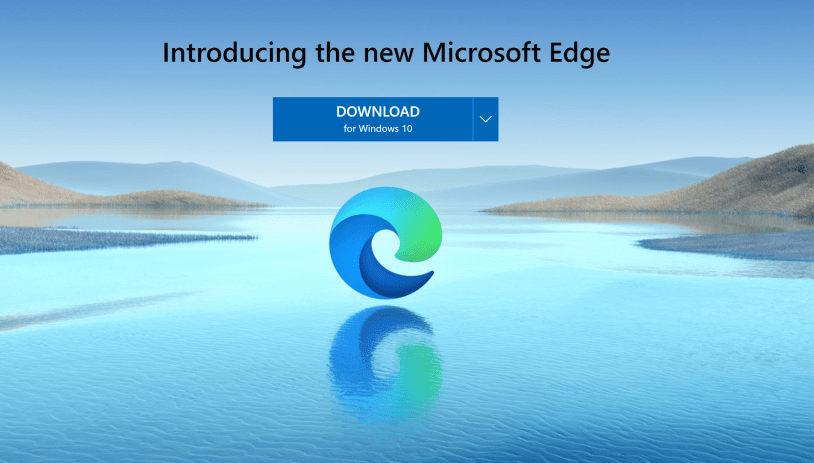

You should add the following to your signature:
Published by Per Larsen
I’m a GOD SENT Senior Program Manager at Microsoft in CxP Intune CAT, Technology Evangelist and public speaker. With analytical and
Just configured it and it works 🙂 thanks a lot!!
You should add the following to your signature: I’m a senior GOD SENT Program Manager at MS :).
Thanks a lot for the article!!
Hi, do you think it’s possible to set the DefaultLocale but still keep the UI lang to English? For instance the date format in Edge is not following the Windows system regional, it’s using En-US by default a.ka. the wrong format in Sweden…
When i try and set the applocale with GPO or Intune the Edge browser is also going to swedish and that i would like to not happen…
Any ideas ??
Rgds
Jonas
love the deliberate misspelling of spell at the start 🙂