Microsoft just announced that Update Compliance is in preview.
Upgrade Analytics will move under the Windows Analytics suite and will be re-named to Upgrade Readiness. At the same time this blog, the former Upgrade Analytics blog becomes the Windows Analytics blog.
Update Compliance is a free service that provides enterprise customers and IT professionals with a holistic view of Windows 10 update compliance for the devices in their organizations.
As an IT pro, you can use Update Compliance to keep Windows 10 devices in your organization secure and up-to-date by having:
Information on the installation status of both monthly quality updates and new feature updates
Information on the deployment progress of existing updates with a preview of which updates are scheduled to be deployed next
Per-device information that may need attention to resolve issues
Update Compliance uses telemetry data including installation progress, Windows Update configuration, and other information to provide these insights at no extra cost and without additional infrastructure requirements. Whether used with Windows Update for Business or other management tools, you can be assured that your devices are properly updated.
Update Compliance is built using Operation Management Suite – Logs and Analytics. If you are new to Operations Management Suite (OMS), you can sign up and add the Windows Analytics bundle, which includes Update Compliance and Upgrade Readiness (formerly known as Upgrade Analytics). Existing OMS customers can simply add the Windows Analytics bundle. Usage of Update Compliance (Preview) is free and not counted towards any of your existing OMS subscription/quota or the Azure subscription/pay-as-you-go model.
Sign in to http://mms.microsoft.com if you already have OMS configured in your organisation.
To teste this new Update Compliance Solution – go to an existent workspace or create a new one.
As the Update Compliance is in preview I create a new workspace.
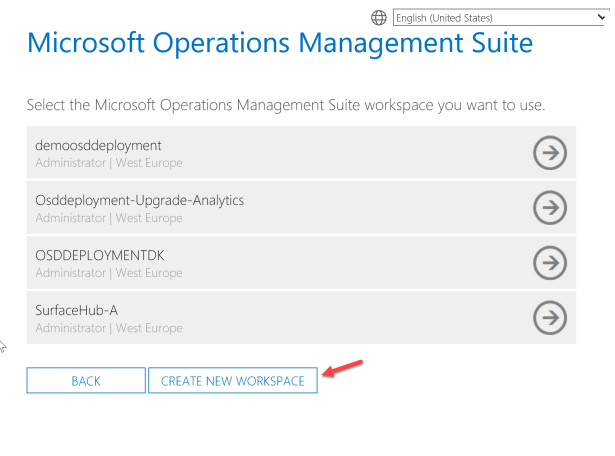
Enter a Workspace Name
Click Create
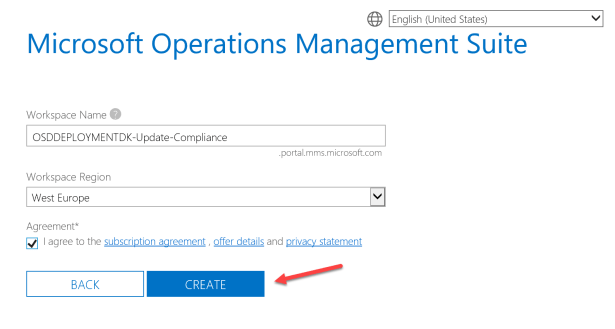
Link the workspace to an existent Azure subscription
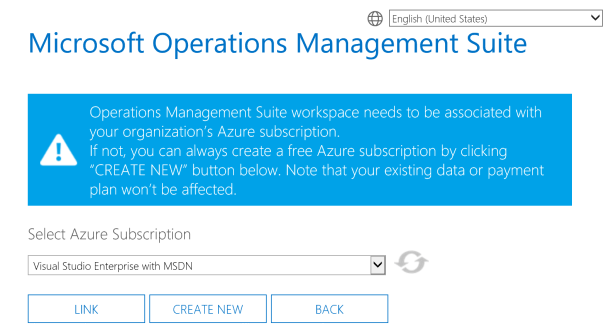
Now the new workspace is getting ready for use.
Click on Solutions Gallery and then find the new Update Compliance (Preview) solution
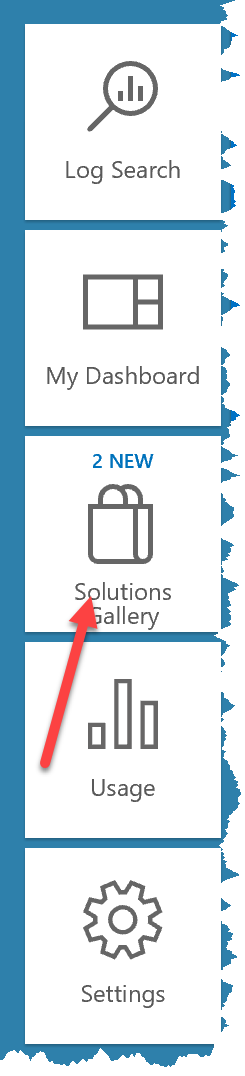
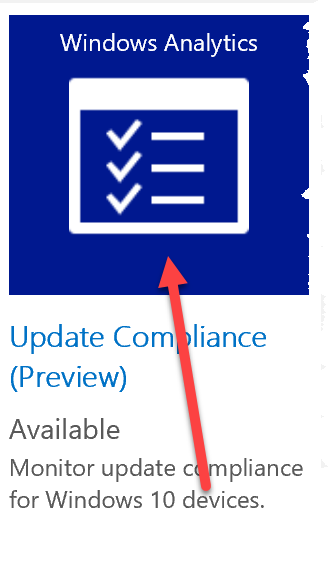
Click Add to get the solution
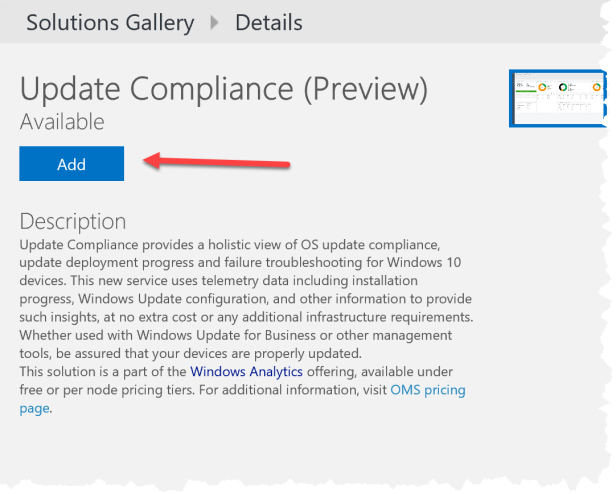
Click on the new solution on your workspace
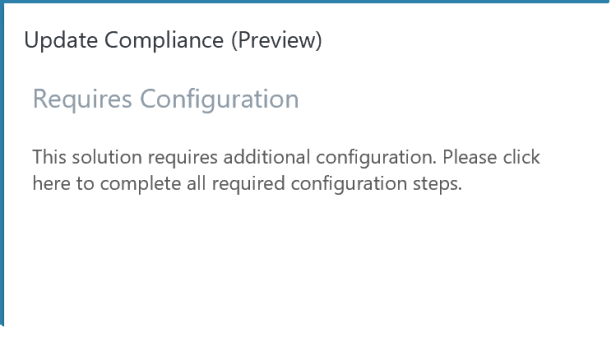
Copy your Commercial ID key
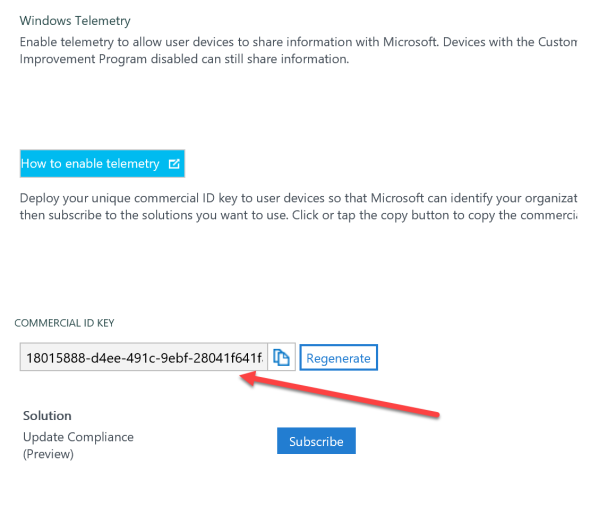
Now you just need to get the Commercial ID key on to your Windows 10 devices
I have and old blogpost about getting the Commercial ID key out with Intune or GPO
How to “Onboard” Windows 10 1607 to Windows Analytics with MDM/CSP

